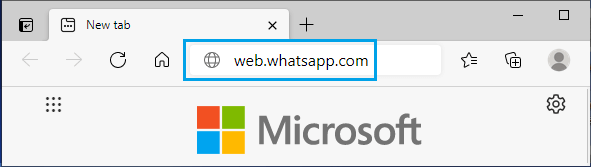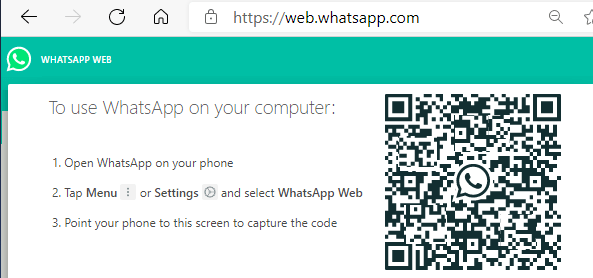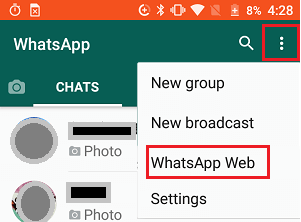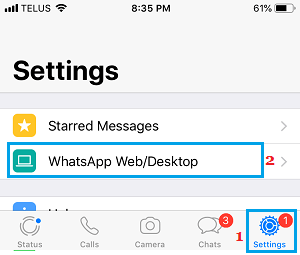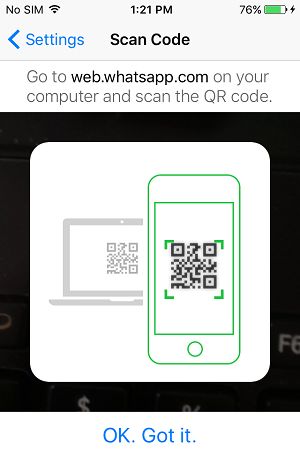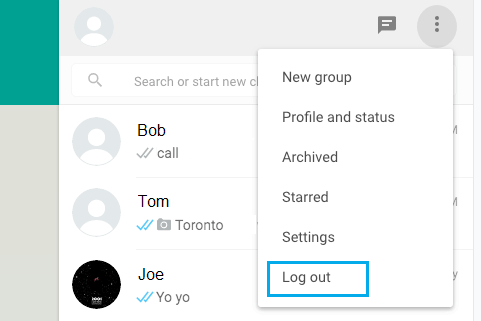Use WhatsApp on Microsoft Edge Browser
Previously, it was not possible to use WhatsApp on Microsoft Edge browser and users would solve this problem by installing Google Chrome or Firefox browser on their computers. However, the current version of Microsoft’s new Edge browser is based on the same Chromium platform that powers Google Chrome and it is compatible with WhatsApp Web. Hence, the steps to use WhatsApp on Microsoft Edge browser are similar to using WhatsApp on Google Chrome.
1. Use WhatsApp on Microsoft Edge Browser
The easiest way to use WhatsApp on any major web browser (Chrome, Edge, Firefox) is to make use of the official WhatsApp Web application. WhatsApp web is basically designed to clone or mirror your existing WhatsApp Mobile Account on the large screen of your Windows computer. Make sure that your iPhone or Android Phone with an active WhatsApp Account is placed near your computer and follow the steps below to Use WhatsApp on Microsoft Edge browser.
Open Microsoft Edge browser on your computer and visit web.whatsapp.com.
You will see a QR Code with instructions to Scan the code using your smartphone.
Now, open WhatsApp on your Android Phone, tap on 3-dots Menu icon and select WhatsApp Web in the drop-down menu.
If you are using iPhone, tap on Settings and select WhatsApp Web/Desktop.
Tap on OK. Got it and use the Rear Camera of your Phone to scan the QR Code displayed on the screen of your computer.
Once the QR Code is scanned, you will see your entire WhatsApp Account and Messages on the screen of your Computer. Once your WhatsApp Account appears on the computer, you can start sending and receiving WhatsApp Messages from your computer, pretty much like you do on your smartphone. Once you are done using WhatsApp, make sure that you remember to logout from WhatsApp on your computer by clicking on 3-dots Menu icon and selecting the Log Out option.
Note: You won’t be logged out of WhatsApp, even if you close the browser tab. Hence, it necessary to manually logout of WhatsApp on computer.
How to Use WhatsApp Without Phone Number or SIM How to Check If WhatsApp Link is Safe to Open