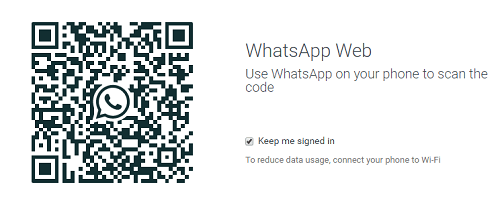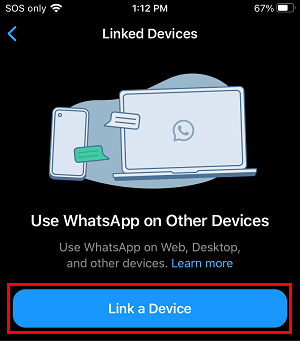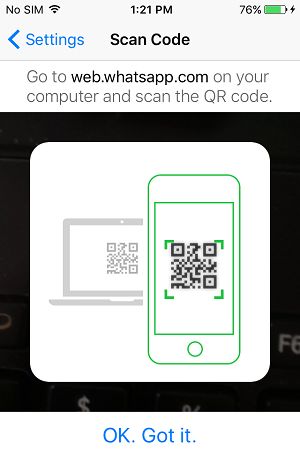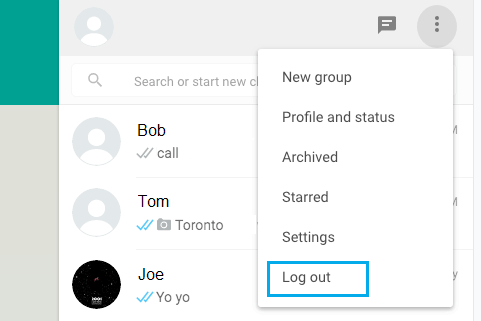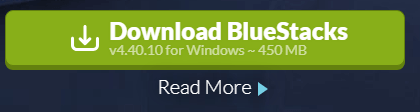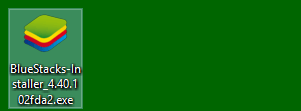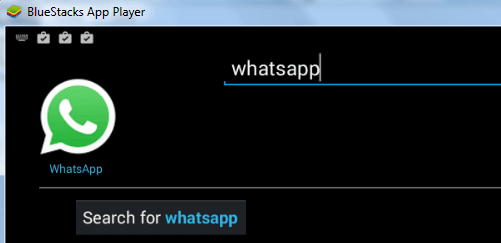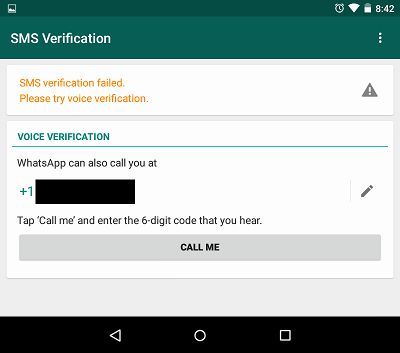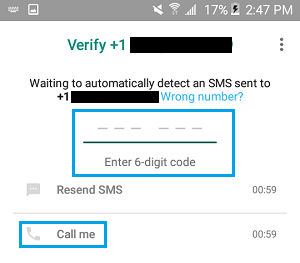Use WhatsApp on Computer
The main advantage of using WhatsApp on Computer is that you get to use a large screen, full size keyboard and superior processing power of the computer. The easiest way to use WhatsApp on Computer is to use WhatsApp Web application, which basically mirrors your existing WhatsApp Mobile Account on to the screen of your computer. It is also possible to use WhatsApp directly on the computer by using an Android Emulator to create a mobile environment, which allows you to download and install WhatsApp on the computer.
1. Use WhatsApp Web
If you are already using WhatsApp on your mobile phone, it provides the option to access your WhatsApp Acccount on PC and Mac by using WhatsApp Web. Make sure that your iPhone or Android Phone with an active WhatsApp account is placed near the computer and follow the steps below to Use WhatsApp on Windows PC or MacBook.
Open the web browser on your computer and visit web.whatsapp.com.
On WhatsApp Web website, you will see a QR Code with instructions to Scan the code using your phone.
Next, open WhatsApp on your iPhone or Android Phone > Go to Settings > Linked Devices > select Link a Device option.
On the next screen, tap on OK. Got it and use the Rear Camera of your Phone to scan the QR Code displayed on the screen of your Windows PC or Mac.
Once the QR Code is scanned by the phone, you will immediately see all your WhatsApp Messages appearing on the screen of your Computer. You will basically see your active WhatsApp mobile phone account on the screen of your computer, which allows you to send and receive WhatsApp Messages, directly from your computer. After you done using WhatsApp on computer, make sure that you Log Out by clicking on 3-dots Menu icon and clicking on Log Out option in the drop-down menu.
Note: Just closing the browser tab will still keep you logged in to WhatsApp, it will not log you out of WhatsApp on computer.
2. Use WhatsApp Directly on Computer Using BlueStacks
This method makes use of an Android Emulator known as “BlueStacks” to create a mobile environment on the Computer, which makes it possible to download and install Mobile Apps like WhatsApp on the computer. BlueStacks is available for both Windows PC and Mac and the first step to Use WhatsApp on computer is to download & Install BlueStacks on your computer. Once BlueStacks is available on the computer, you will be able to download and use WhatsApp directly on your computer, just like you do on your mobile phone. Make sure that you have a phone number ready (Home Phone will do) and follow the steps below to download and Install WhatsApp directly on the computer. 1. Go to bluestacks.com and download the BlueStacks Installer on your computer.
2. Double-click on the downloaded BlueStacks Installer File.
Note: In case of Mac, you will have to move the downloaded file to Applications Folder. 3. On the next screen, click on Install Now and follow the onscreen instructions to complete installation of BlueStacks Application on your computer.
Next, open BlueStacks on your computer > search for WhatsApp in the Search bar.
Once you are able to find WhatsApp, click on Install to download and Install WhatsApp on your Computer. 6. After WhatsApp is installed, open WhatsApp on your computer by clicking on WhatsApp icon.
On the next screen, select your Country, enter your Phone Number and click on Next.
Note: You can enter your Home Phone Number, in case you do not have a Mobile Phone Number or do not want to use your mobile phone number for this purpose. 8. On the next screen, you will see SMS Verification Failed Message (in case you provided home phone number). Click on Call ME option to receive your verification code by an automated call from WhatsApp.
9. Enter the Verification Code as received from WhatsApp and hit the Enter key.
- Once your Phone Number is verified, you will immediately see your New WhatsApp Account becoming active on the screen of your computer. WhatsApp is now working on your computer in an Android environment created by BlueStacks. This will allow you to enjoy the full functionality of WhatsApp on your computer. According to BlueStacks, Android Apps and Games should function 6X times faster on your computer, compared to any mobile phone.
How to Use WhatsApp on iPad How to Use WhatsApp on Android Tablet