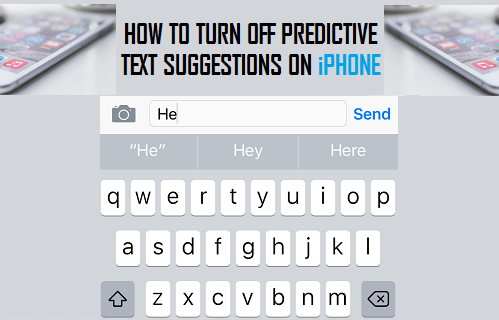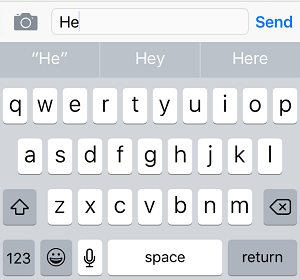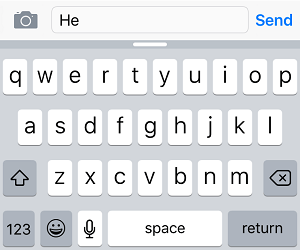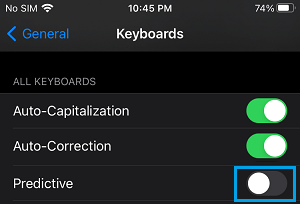Disable Predictive Text on iPhone
Predictive Text Feature on iPhone is designed to speed up your typing in iMessage and other Apps by offering word suggestions that you are most likely to type next. These Predictive Word suggestions resemble your writing style as they are based on data collected from your past conversations. If you feel that Predictive Text Suggestions are interfering with your thought flow or making you write in a particular way, you can easily disable Predictive Text Feature on iPhone.
1. Temporarily Disable Predictive Text on iPhone
You can temporarily disable Predictive Text on iPhone at any time by following the steps below.
Open iMessage App on your iPhone or iPad.
Open any Conversation and tap within the Message body to activate the virtual keyboard.
Once the Keyboard appears, start typing and you will see suggested words appearing on the grey bar above the first row of keyboard (See image below).
Tap and hold on one of the predictive text suggestions and drag it down towards the keyboard. For example, in the above case tap and hold on the suggested word Hey and just drag it towards the first row of the keyboard.
The predictive text bar will immediately shrink and you will see a white bar in the middle.
This will disable the Predictive Text on your iPhone and you will be able to continue typing without being bothered by predictive text suggestions for the rest of your conversation. At any time, you can activate Predictive Text on your iPhone by swiping the white bar upwards.
2. Permanently Disable Predictive Text on iPhone
You can completely disable the Predictive Text feature on your iPhone by following these steps.
- Go to Settings > General > scroll down and tap on Keyboard.
- On the next screen, move the toggle next to Predictive Text to OFF position.
After this, you will no longer find your iPhone bothering you with word suggestions, whenever you use the onscreen keyboard.
How to Turn OFF Keyboard Click Sounds on iPhone and iPad How to Remove Microphone Button From iPhone Keyboard