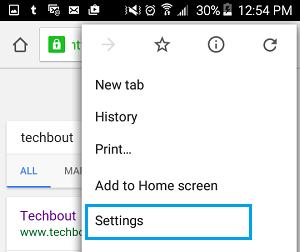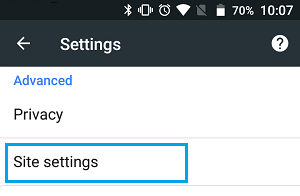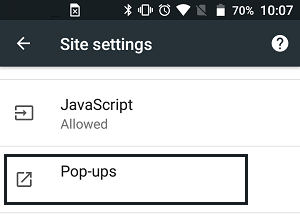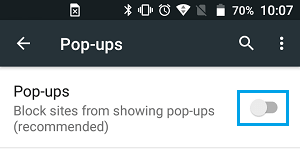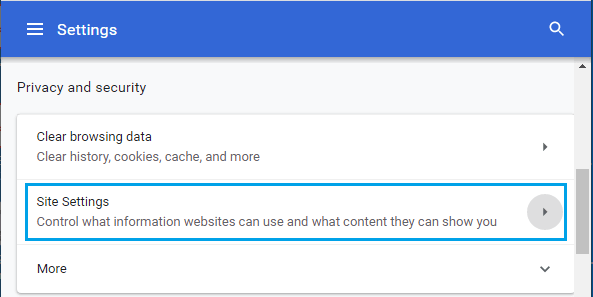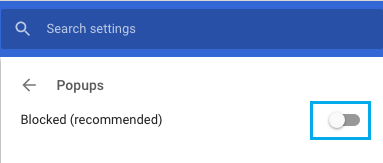Block Pop-ups in Chrome Browser Without Plugins
As mentioned above, there is really no need to use third-party plugins to block pop-ups on your computer or phone, if you are using Google’s Chrome browser. Chrome browser supports Better Ads Experience Program and it will automatically remove Ads that breach the criteria for better Ads as set by the Coalition for Better Ads. Based on extensive research, Coalition for Better Ads has identified the types of Desktop and Mobile pop-up Ads that users find annoying and Chrome should automatically stop such Ads on your device. So, let us go ahead and make sure that the browser on your computer and phone is set to block pop-ups.
1. Stop Pop-ups in Chrome Browser on Android Phone
The steps to block pop-ups in Chrome Browser on Android Phone or Tablet are basically the same irrespective of the version of Android OS on your Phone or Tablet.
- Open the Chrome browser > tap on 3-dots menu icon located at the top-right corner of your screen.
- In the drop-down menu tap on Settings.
3. On the Settings screen, scroll down and tap on Site Settings option.
On Site Settings screen, tap on Pop-Ups.
On the next screen, disable Pop-ups by moving the slider to OFF position.
2. Stop Pop-ups in Chrome Browser on PC or Mac
Follow the steps below to stop Chrome Pop-ups in Chrome Browser on your Windows PC or Mac.
Open Chrome browser > click on 3-dots menu icon and select Settings in the drop-down menu.
On the Settings screen, scroll down to “Privacy and Security” section and click on Site Settings.
On Settings screen, click on Pop-ups and redirects option.
On the next screen, disable the option for Popups by moving the slider to OFF position.
How to Enable or Disable JavaScript In Chrome Browser How to Clear Browsing History in Chrome Browser
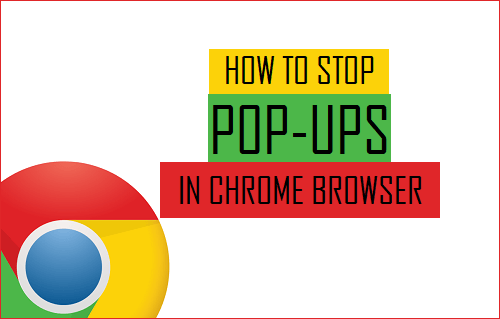
![]()