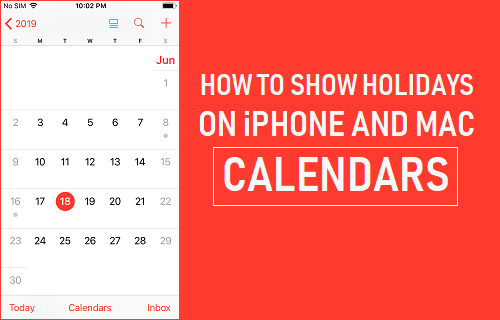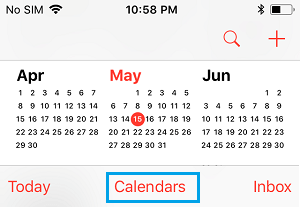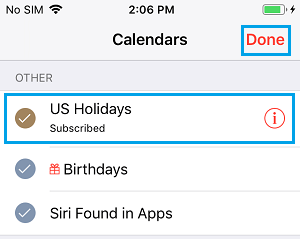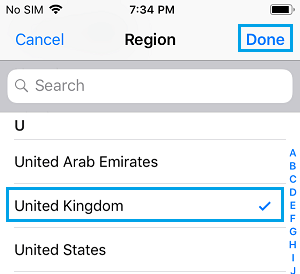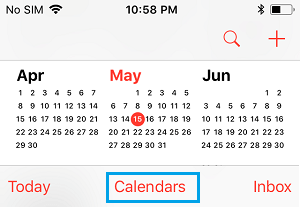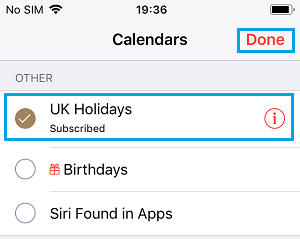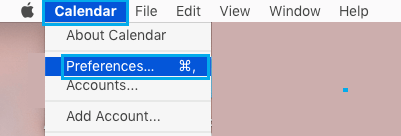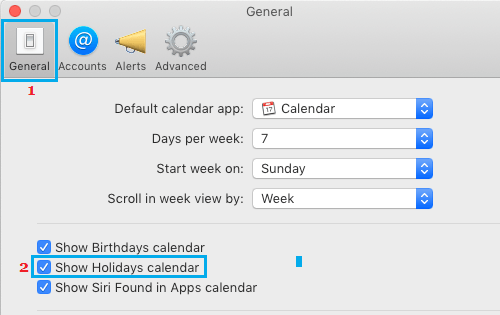Show Holidays On iPhone and Mac Calendar
The advantage of Displaying or Showing Holidays in the Calendar App on iPhone or Mac is that it allows you to plan your Work, Appointments and Holiday schedules. Depending on the region where you live, a Holiday Calendar for your Country or Region should be readily available on your device. If a Holiday Calendar is available, all that is required to show holidays on iPhone and Mac Calendars is to simply open the Calendar App and select the available Holiday Calendar.
1. Show US Holidays On iPhone
If you are living in United States, all that is required to display American Holidays on iPhone is to launch the Calendar App and select the available US Holidays Calendar. Open the Calendar App on your iPhone and tap on Calendars tab in bottom-menu.
On the next screen, select US Holidays and tap on Done.
After this, the Calendar on your iPhone will start displaying all the National or Official Holidays for United States.
2. Show United Kingdom Holidays on iPhone
If you are living in United Kingdom, UK Holidays Calendar should be readily available on your device. However, if you are moving to UK and UK Holiday Calendar is not available on iPhone, you will have to change the Region on your device to United Kingdom and this will bring up UK Holidays Calendar in the Calendar App. Go to Settings > General > Language & Region > Region > On the next screen, select United Kingdom as your Region and tap on Done.
Once United Kingdom is set as the Region on iPhone, UK Holidays Calendar will become available in the Calendar App on your iPhone. After this, open the Calendar App and tap on Calendars tab in bottom menu.
On Calendars screen, select UK Holidays and tap on Done to confirm.
Note: The same steps can be used to Add Holiday Calendar for Australia, New Zealand and other Countries on iPhone.
3. Show Holidays in Calendar App On Mac
Follow the steps below to show Holidays in the Calendar App on Mac. Open the Calendar App on your MacBook > click on Calendar tap in top-menu bar and select Preferences in the drop-down menu.
On Preferences screen, switch to the General tab and select Show Holidays calendar option.
If that doesn’t work, try to refresh the app. Simply click on the View menu and then select Refresh Calendars.
How to Add, Delete, Modify Events in iPhone Calendar App How to Setup Birthday Alerts on iPhone