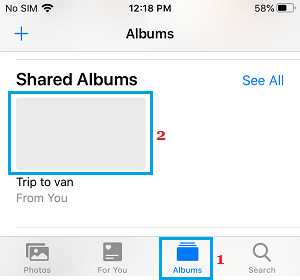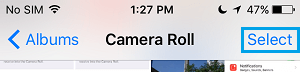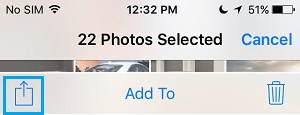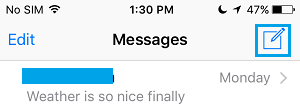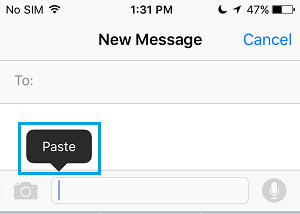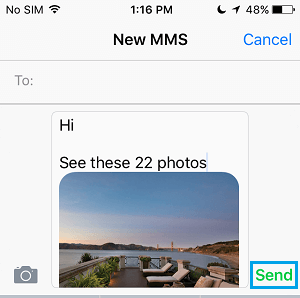Attach More than 20 Photos to iMessage
While the Photos App allows you to select unlimited number of photos, you won’t be able to share those photos using the Messages App on iPhone. The reason for this is due to absence of Messages App in the Sharing Menu, when more than 20 Photos are selected for Shating in Photos App. However, you can easily bypass any Photos Sharing Limitation set by Messages or the Photos App by using the Copy function that is always available within the Photo Sharing menu.
How to Send More than 20 Photos via iMessage
Follow the steps below to send more than 20 photos using the Messages app on your iPhone.
Open the Photos app on your iPhone > tap on Albums tab in the bottom menu and open the Album in which the Photos that you want to Forward are located.
Once you are in the selected Album, tap on the Select button located at top-right corner and start selecting Photos that you want to forward using iMessage.
Once the Photos are selected, tap on the Share button located at bottom-left corner of the screen to open the Shaing Menu.
From the Share Menu, select the Copy Photos option and go to the Home screen of your iPhone.
From the Home Screen, open Messages App and tap on New Message icon to open a new message window.
Note: You can also open any existing conversation. 6. On the New Message screen, tap and hold in the Message window and select the Paste option in the menu that appears.
Magically, all the Photos that you had copied from Photos App will appear in your text message. 7. Type your Message, Add Recipients in the “To” section and tap on the Send option.
This way you can bypass the 20 photos limit or any other limit imposed by the Messages or the Photos App and send multiple Photos using iMessage. However, you also need to remember that pasting more photos into the body of Message will slow down the process of sending Message.
How to Delete Saved Messages on iPhone How to Make iPhone Send iMessage and Not SMS Text