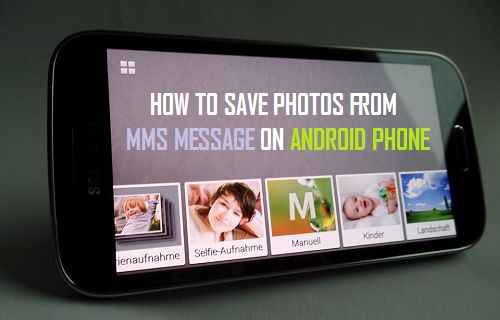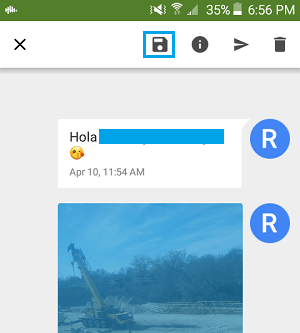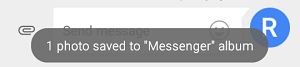Below you will find the steps to save photos from MMS Messages on your Android Phone, both when you know the message in which the image is located and also when you do not know where that particular image is located among hundreds of text messages on your phone.
Save Photos From MMS Message on Android Phone
If you have just received a photo via an MMS text message and you wish to save it, you can easily do so on your Android Phone by following the steps below.
Tap on the Messenger app and open the MMS message thread that contains the photo.
Tap and hold on the Photo until you see a menu at the top of your screen.
From the menu, tap on the Save attachment icon (See image above).
The photo will be saved to Album named “Messenger”
You can easily access the saved image from Messenger Album by following the steps below.
- Tap on the Photos App
- Tap on Albums from the bottom of your screen
3. Next, tap on Device Folders 4. Browse through the Albums in Device Folders to locate Messenger Album, here you will find photos saved from text messages.
Save Photos Attached to All MMS Messages On Android Phone
Saving all photos attached to all your text messages can be useful in case you are trying to find a photo from tons of text messages. Instead of going through all your text messages from everyone or going through long messaging threads you can make use of Apps like ‘Save MMS’ or ‘Save MMS Attachments’ to scan for images attached to text messages on your phone. These apps will then save the images either on the Phone or its external storage device, so that you can take a look at all the photos and find the one that you are interested in.
Extract All Photos From MMS Messages Using ‘Save MMS’ App.
- Download and Install Save MMS app from Google Play Store to your Android Phone
- Run the app, it will extract all attachments (pictures, videos) from MMS text messages on your phone
- Scroll through the list of images and find the particular image that you are interested in.
- Simply tap on the Photo – You will see the option to name the image file and save it to an SD card. The saved image will be available in a folder named “SavedMMS” on your SD card attached to your phone. Accessing the saved image is as simple as navigating to sdcard\savedmms.
Extract Photos From MMS Messages Using ‘Save MMS Attachment’ App.
This is another good app that can be used to extract images from all your text messages.
- Download and Install the free version of Save MMS attachments on your Android device.
- Open the app, and it will show you all the available images attached to your text messages.
- Tap on the Save icon located at the bottom-right corner of your screen to save all images. The saved images will be available in your Gallery, located in a folder named ‘Save MMS’.