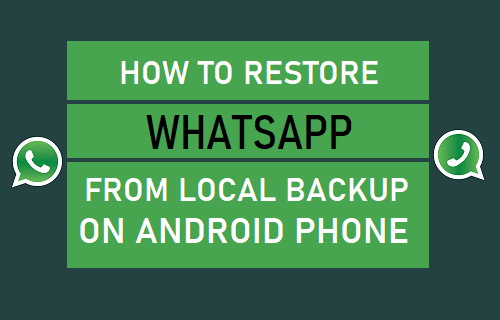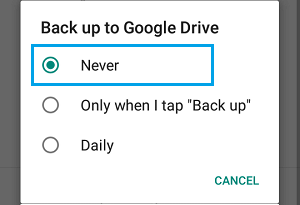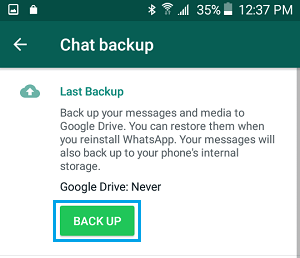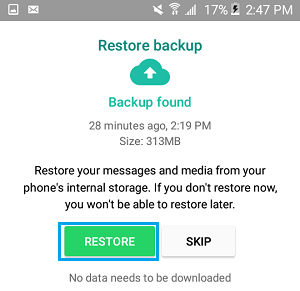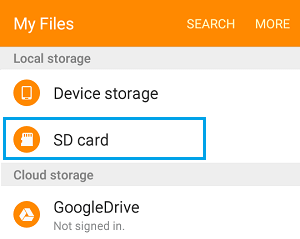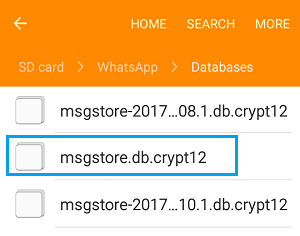Restore WhatsApp From Local Backup on Android Phone
While the easiest way to Recover WhatsApp Chats is to Restore WhatsApp from Google Drive, it is also possible to Restore WhatsApp using the Local Backup File located on your Android Phone. This situation usually arises when users end up deleting a glitchy WhatsApp install, without having a WhatsApp Backup on Google Drive. Another reason is when users prefer making an encrypted WhatsApp Local Backup, instead of having a non-encrypted backup on Google Drive.
1. Backup WhatsApp to Internal Storage
If WhatsApp is still installed and working, you can follow the steps below to prepare the most recent Backup of WhatsApp on your Android Phone (If not, move to step#3 below).
Open WhatsApp > tap on 3-dots menu icon and select Settings in the drop-down menu.
From the Settings screen, navigate to Chats > Chat Backup > Back up to Google Drive option.
On the pop-up, select Never option to disable WhatsApp Backup to Google Drive.
4.Back on Chat Backup screen, tap on the Back Up button.
- Wait for the Backup process to be competed.
2. Restore WhatsApp Using Local Backup
Now, that you have the latest Backup of WhatsApp on your Phone, you can follow the steps below to Restore WhatsApp from Local Backup.
Go to Settings > Apps > WhatsApp > tap on Uninstall to Delete WhatsApp on your Android Phone.
Next, open Google Play Store > Download WhatsApp on your Android Phone.
Open WhatsApp on your Android Phone and tap on Agree & Continue.
On the next screen, select Country, enter Phone Number and tap on Next.
If prompted, verify your Phone Number by entering the 6-digit code sent your Phone Number. Once the Phone Number is verified, WhatsApp will automatically detect the presence of an existing Backup File on your device.
On the next screen, tap on the Restore button to Restore all your WhatsApp Chats.
Wait for the Restore Process to be completed. Once the Restore Process is completed, you should be able to access all your WhatsApp Chats and Photos.
3. Restore WhatsApp from a Previous Local Backup
If you had deleted WhatsApp without making a Backup, you should still be able to Restore WhatsApp using a previous Backup of WhatsApp on your Android Phone.
Open My Files App on your Android Phone.
On the next screen, tap on Internal Storage or SD Card (If your Phone has SD Card).
Next, navigate to WhatsApp > Databases Folder.
In the Databases Folder, see if you can find a WhatsApp Backup File without date. If you cannot, select the most recent WhatsApp Backup File and remove its Date. For example, if the file is in msgstore-YYYY-MM-DD.1.db.crypt12 format > tap on More > Rename and rename the File to “msgstore.db.crypt12“.
Note: Backup extension may vary (crypt 10, crypt 11 and so on). Just remove the date and do not change the number of the crypt extension. 5. After Renaming WhatsApp Backup File, download WhatsApp from Google Play Store and follow steps (3 to 7) as provided above to Restore WhatsApp from Local Backup.
How to Use WhatsApp on Android Tablet How to Use WhatsApp On PC Without Mobile Phone