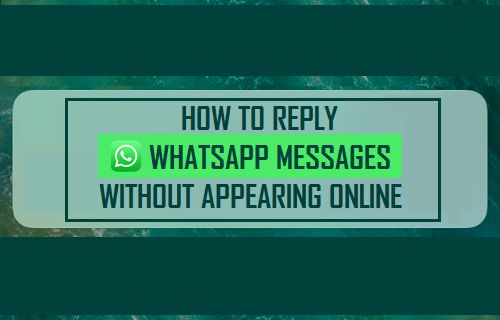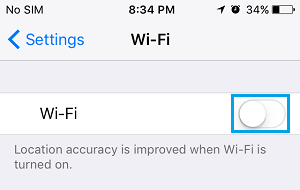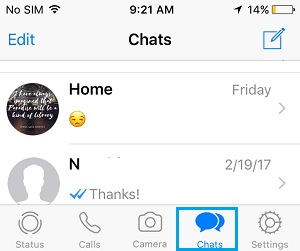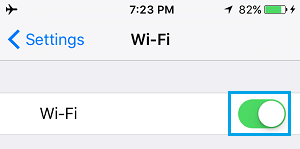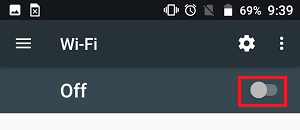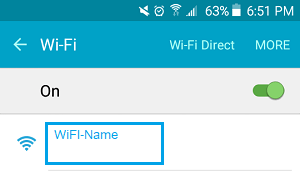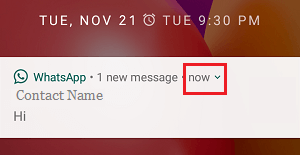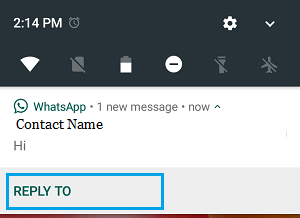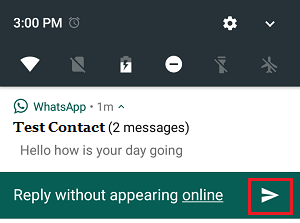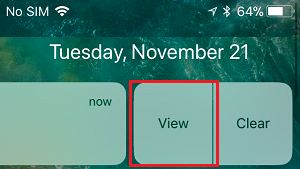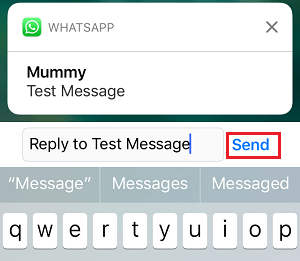Reply WhatsApp Message Without Appearing Online
It is not uncommon during busy periods to deliberately ignore WhatsApp Messages, in order to avoid the possibility of someone noticing our online presence and trying to strike a conversation with you. But, imagine coming across an important WhatsApp Message on such a busy day. It could be someone looking for urgent information, someone needing your help or something that needs your reply. On such occasions, it is possible to hide your online presence and Reply to WhatsApp Messages without appearing online by using any of the following methods.
1. Reply to WhatsApp Messages Without Appearing Online On iPhone
Follow the steps below to Reply WhatsApp Message without indicating your online presence on iPhone or iPad. 1. Open Settings on your iPhone and disable both WiFi and Cellular Networks by moving the toggle to OFF position.
Next, open WhatsApp on your iPhone and tap on the Chats Icon located in bottom-menu.
On the Chats Screen, open the Chat that you want to reply > Type your Reply and close WhatsApp.
After this, open Settings and Enable both WiFi and Cellular Networks by moving the toggle to ON position.
Once your iPhone connects to WiFi/Cellular Network, the Message that you had just typed in WhatsApp will be sent to the recipient, without making you appear online.
2. Reply to WhatsApp Messages Without Appearing Online On Android Phone.
Similarly, you can also Reply any WhatsApp Message on Android Phone or Tablet without appearing online.
Go to Settings > WiFi > disable WiFi Network by moving the toggle to OFF position.
Similarly, disable Cellular Network by going to Settings > Cellular and moving the toggle to OFF position.
Next, open WhatsApp > open the Chat that you want to reply > Type your Reply and close WhatsApp.
After this, open Settings and Enable both WiFi and Cellular Networks by moving the toggle to ON position.
Once your Android Phone connects to WiFi/Cellular Network, the WhatsApp Reply Message that you had typed will be sent to the recipient, without making you appear online.
3. Reply to WhatsApp Message From Lock Screen on Android Phone
An easy way to Reply to WhatsApp Messages without appearing online is to reply to WhatsApp Messages right from the Lock Screen of your Android Device.
From the Lock Screen, tap on the Down Arrow next to the WhatsApp Message Notification that you want to Reply to.
On the next screen, tap on the Reply To option.
If prompted, enter your Lock Screen Passcode > type your Reply Message and tap on the Send button.
The reply will be sent to the recipient and you won’t be appearing online on WhatsApp.
4. Replay to WhatsApp Message From Lock Screen on iPhone
Similarly, you can Reply to WhatsApp Messages Without Appearing online on iPhone by following the steps below.
From the Notification screen, swipe left on the WhatsApp Message Notification that you want to Reply to and then tap on the View option that become available.
On the next screen, type your Reply Message and tap on the Send button.
Your Message will be sent to the Recipient and you won’t be appearing online to any of your Contacts in WhatsApp.
How to Hide WhatsApp Status Updates From Specific Contacts How to Hide WhatsApp Last Seen On iPhone and Android How to Find if Someone Has Blocked You On WhatsApp