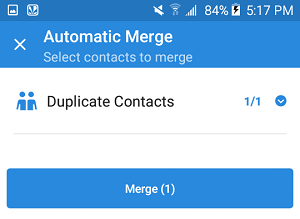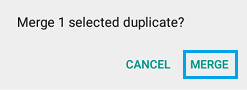Duplicate Contacts on Android Phone
Duplicate Contacts show up on your Contacts List because different apps like Gmail, Hotmail and others are all trying to sync their contacts onto your Android Phone. All these apps add their own version of the Contacts to your Contacts List, leading to the duplication of Contacts when your Contacts happen to be both on Gmail, Hotmail and Social Media Accounts like Facebook. Luckily, some Android Phones allow you to get rid of duplicate Contacts using the default Contacts app itself. However if your Android Phone does not contain this feature, you can make use of third party apps available on the Google Play Store to remove duplicate Contacts from your Android Phone.
Remove Duplicate Contacts on Android Phone Using Default Contacts App
As mentioned earlier, some phones allow users to remove duplicate contacts from the default Contacts app.
Open the Contacts app on your Android Phone
Tap on More (or 3 dot icon) from the top right corner of your screen
From the menu, tap on Merge Contacts option
On the next screen, you can tap on All to merge all duplicate Contacts, or go through the list and select which duplicate Contacts you want to delete (See image below)
Once you are done tap on Merge from the top right corner of your screen (See image above)
Remove Duplicate Contacts Using Simpler Merge App
In case your Android Phone’s Contacts app does not come with the feature to remove Duplicate Contacts, you can make use of an app called Simpler Merge to get rid of duplicate Contacts from your Contacts List. The Simpler Merge app does not display Contacts from your SIM card by default. Hence, you will first need to enable the option to show SIM Card Contacts (steps 5 to 9).
Open Google Play Store on your Android Phone and search for Simpler Merge
Next download Simpler Merge app to your Android Phone. Once the app finishes downloading, open the app on your phone. 3. Next, tap on the Gear icon icon (See image below)
On the next screen tap on Settings
Next, tap on Contacts to Display
6. On the Contacts to Display Screen, tap on the blue arrow beside SIM option (See image below)
- Next, tap on All Contacts to Show all Contacts on your SIM Card (See image above)
- Now, head back to the main screen of the app and tap on the Merge tab (See image below)
9. The next screen will display the number of duplicate Contacts found by the app on your Android Phone. Tap on the Merge icon (See image below) to start the process of merging duplicate Contacts on your Android Phone.
- On the next screen, tap on the Merge button
11. You will be prompted to sign up, using your Email, Facebook or Google Account 12. Once you sign up, you will see a pop-up, tap on Merge to get rid of duplicate Contacts from your Android Phone.
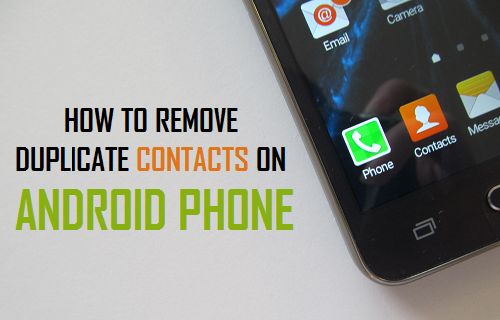
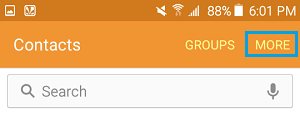
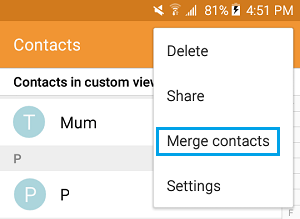
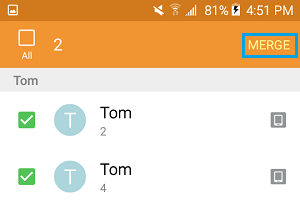
![]()
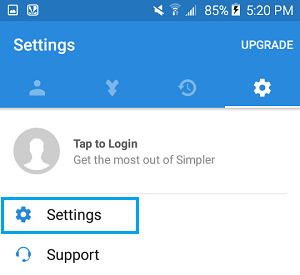
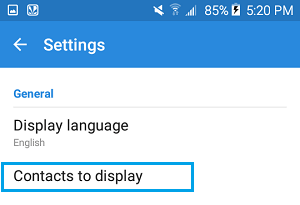
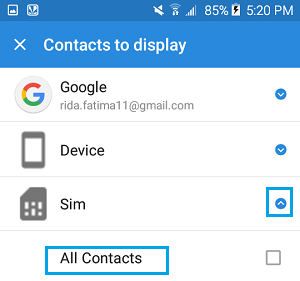
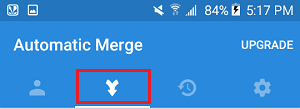
![]()