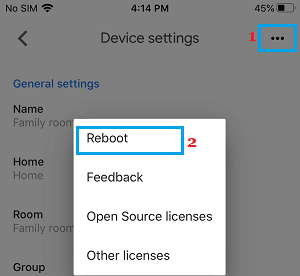Reboot Chromecast Manually & Remotely
If your Chromecast device is freezing, hanging and has become glitchy, you should be able to fix the problem by Rebooting the device. Similar to other devices, Chromecast shuts down and Restarts again when it is rebooted manually or remotely using Google Home App on Android or iPhone. Hopefully, this should help in clearing out stuck processes and minor glitches causing problems on your Chromecast device.
1. Manually Reboot Chromecast
While Chromecast has a dedicated Factory Reset button, it does not have a Reboot button. However, Rebooting Chromecast is still easy, simply disconnect the Chromecast device from its Power Supply and reconnect it back again after 60 seconds.
Disconnect Chromecast from its Power Source (Wall Outlet or USB Port of TV).
After disconnecting Power Supply to Chromecast device > wait for 60 seconds and reconnect Chromecast to its Power Source (USB port of TV or the Wall Outlet). Note: According to Google, unplugging Chromecast from the HDMI Port of TV does not reboot your Chromecast device.
2. Reboot Chromecast On Android Phone Using Google Home App
Perhaps the easiest way to Reboot Google’s Chromecast device is by using Google Home App on your Android Phone.
Switch ON the TV to which Chromecast device is connected.
Open Google Home App on your Android Phone and tap on the Device into which Chromecast is plugged-in.
On the next screen, tap on Settings icon.
On Device settings screen, tap on 3-dots menu icon and tap on Reboot option.
On the confirmation pop-up, tap on Reboot to confirm.
2. Reboot Chromecast on iPhone Using Google Home App
Download and Install Google Home App from the App Store on your iPhone (if you haven’t done yet) and follow the steps below.
Switch ON the TV to which Chromecast device is connected.
Open Google Home App on your Android Phone and tap on the Device to which Chromecast is plugged-in.
On the next screen, tap on Settings icon.
On the next screen, tap on 3-dots menu icon.
On the pop-up, tap on the Reboot option.
How to Factory Reset Chromecast How to Stop Others From Controlling Your Chromecast Device
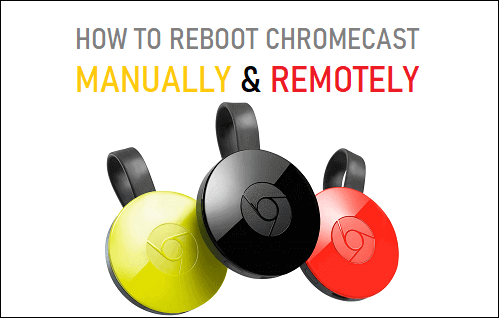
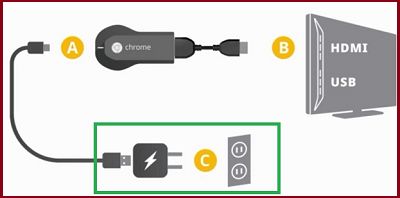
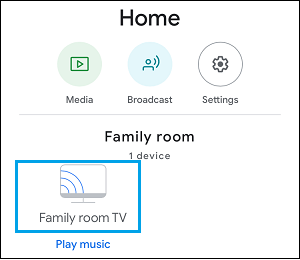
![]()
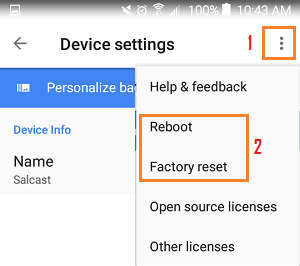
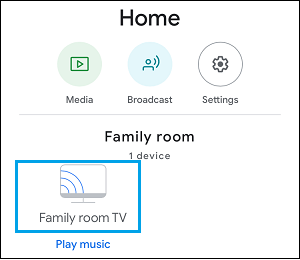
![]()