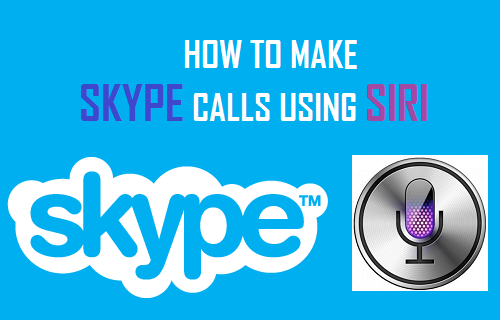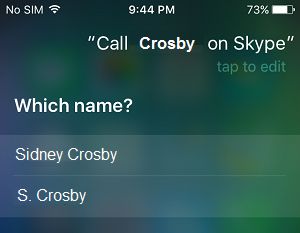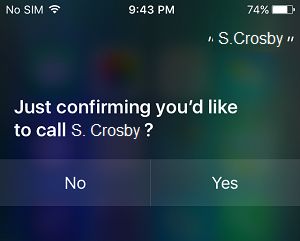Using Siri to Make Skype Calls
While you can make a Skype Call the usual way, it can really be useful to get used to taking the help of Siri to make a Skype call. This can save you from having to look for the Skype app on your iPhone, locate the contact and then place your Skype Call. Using Siri, you can simply ask Siri to make a Skype Call to your Contact. Siri will take care of finding your Skype Contact and placing a call to this Contact using the Skype app. You can either activate Siri manually by pressing and holding the Home Button or enable Hey Siri feature on your iPhone to enjoy a completely hands free experience. With “Hey Siri” enabled on your iPhone, you don’t have to Press and Hold the Home button to activate Siri. You can activate Siri simply by saying “Hey Siri”.
Make Skype Calls Using Siri
Follow the steps below to place a Skype Call to your Contact using Siri.
Press and hold the Home Button of your iPhone until Siri pops up
Now say “Siri Call [Contact Name] on Skype”
In case you have two Contacts by the same name, Siri will ask you which Contact you want to call (See image above)
Tell Siri which Contact you want to Call or tap on the Contact that you want to Call.
Next, Siri will ask you if you are sure you want to make a Skype Call to this Contact [name]?
Say “Yes” and Siri will start Calling your Contact using the Skype app. Unfortunately, at this time Siri can only help you make Skype Calls and cannot send Skype messages. Hopefully, in the future, Skype for iOS devices will allow you to send text Messages on Skype using Siri.