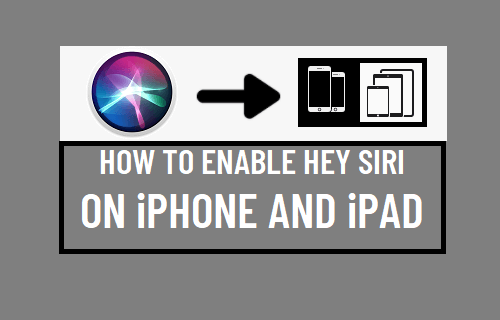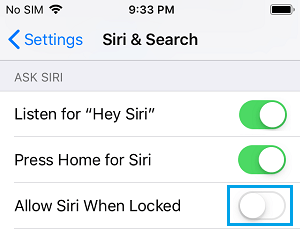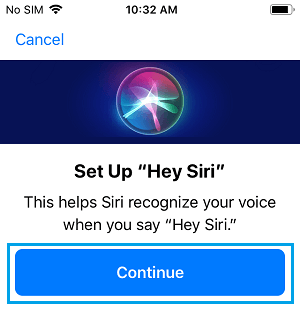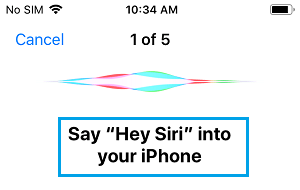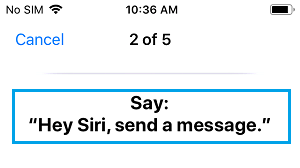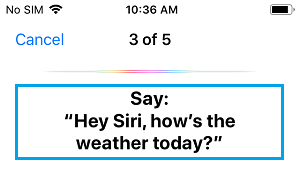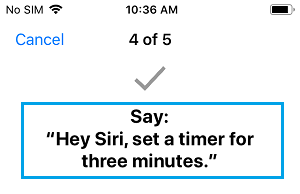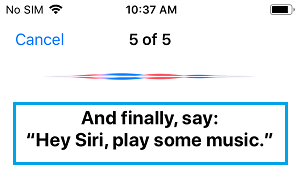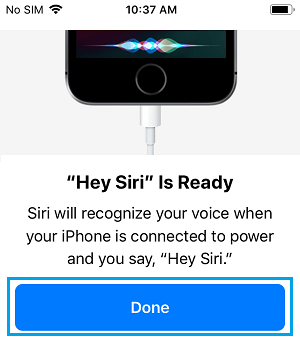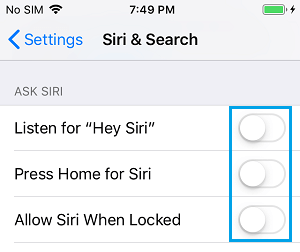Enable Hey Siri on iPhone
The process of making Apple’s Virtual Assistant “Siri” to recognize your Voice Commands is termed as enabling “Hey Siri’ on iPhone. Enabling “Hey Siri” basically requires you to toggle ON Listen for “Hey Siri” option on your device, which automatically takes you through an easy to follow five-step process to Enable “Hey Siri” on your device. Once “Hey Siri” is enabled, you will be able to command Siri to send Text Messages, make Phone Calls, Play Music, make Skype Calls, get Weather Info and perform other tasks. Note: While Siri can be used to make Calls and send Text Messages while driving, it is recommended that you avoid using your iPhone while driving.
1. How to Enable Hey Siri on iPhone
Follow the steps below to enable Hey Siri on your iPhone or iPad.
- Go to Settings > Siri & Search and move the toggle next to Listen for “Hey Siri” to ON position.
Note: For security reasons, you may want to Disable Siri When iPhone is Locked by toggling OFF Allow Siri When Locked option. 2. On the pop-up that appears, tap on Continue.
On the next screen, say “Hey Siri” into your iPhone.
Next, you will be prompted to say “Hey Siri, send a message.
On the next screen, you will be prompted to say “Hey Siri, how’s the weather today”.
Next, you will have to say “Hey Siri, set a timer for three minutes“.
Finally, you will be prompted to say “Hey Siri, play some music.
On the next screen, tap on Done to complete the “Hey Siri” Set Up Process.
Now, that Siri is trained to listen to your Voice, you will be able to use Voice Commands to make Siri check Weather, make Calls, Send Text Messages and play your favorite Music.
2. Disable Hey Siri on iPhone
If you feel that “Hey Siri” feature is not particularly useful, you can disable Hey Siri on your device by going to Settings > Siri & Search and disabling Listen for “Hey Siri” option.
Note: If you are not at all interested in using Siri, you can disable all other options under “ASK SIRI” section. On the confirmation pop-up, tap on Turn Off Siri to confirm.
How to Enable or Disable Siri on Mac How to Make Siri Announce Incoming Calls On iPhone