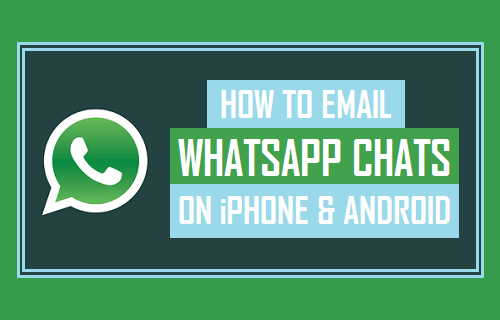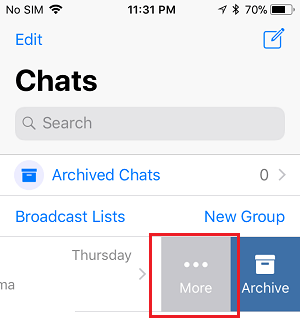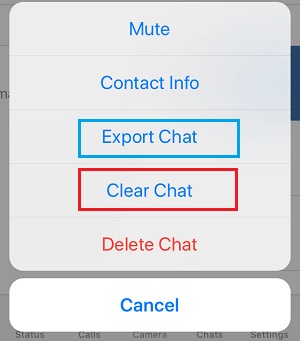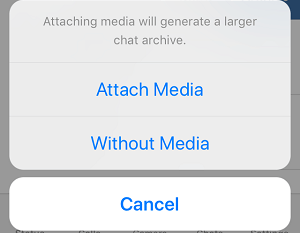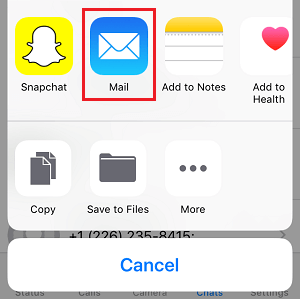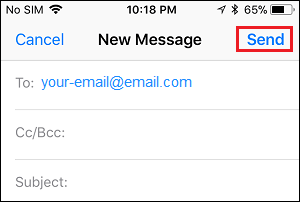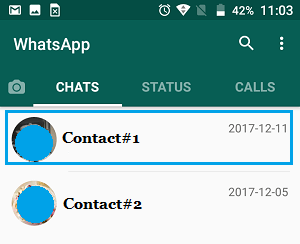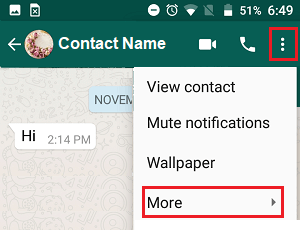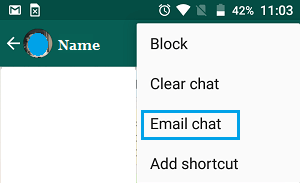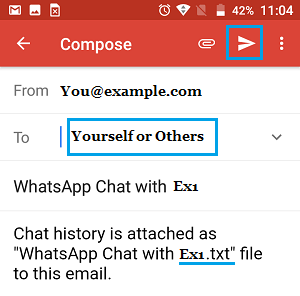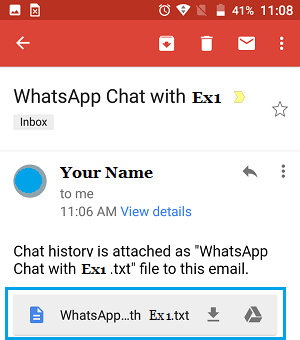Email WhatsApp Chats on iPhone and Android
WhatsApp is not just meant for Chatting with friends, family and sharing fun stuff with others, it is also being increasingly used for sharing personal and business related documents and information. This makes it really important that you know the steps to Backup WhatsApp Chats and the steps to Email WhatsApp Chats, in case required. As mentioned above, Emailing WhatsApp Chats is one method of making sure that you do have a record of important WhatsApp conversations. Also, it is possible to Email specific WhatsApp Chats to others, in case this has somehow become necessary in your case and you are not breaking anyones trust in you.
Email WhatsApp Chats on iPhone
Follow the steps below to Email WhatsApp Chats On iPhone or iPad.
Open WhatsApp on your iPhone or iPad
Once you are in WhatsApp, tap on the Chats tab from the bottom menu (in case you are not already on Chats screen)
On the Chats Screen, find the Chat that you want to Email and slide from the right side to the left. This will reveal, More and Archive options (See image below).
4. Next, tap on the More option (See image above). 5. From the slide-up menu that appears, tap on Export Chat option (See image below).
On the next slide-up menu, choose whether you want to Attach Media or send the Chat by Email Without Media.
On the sharing menu that appears, tap on the Mail App or any other App that you would like to use to send this WhatsApp Chat.
On the Next screen (New Message screen), provide your own Email to send the Chat to yourself or provide another persons Email that you want to send the Chat to and tap on the Send button.
The WhatsApp Chat along with all its attached images and video will be sent to the Email Address.
Email WhatsApp Chats On Android Phone
Follow the steps below to Email WhatsApp Chats on Android Phone or Tablet.
- Open WhatsApp on your Android Phone or Tablet
- Once you are in WhatsApp, tap on the Chats tab from the top menu (in case you are not already on Chats screen)
- On the Chats Screen, tap on the Chat that you want to Email (See above image).
- On the next screen, tap on the 3-dots menu icon located at the top right corner of your screen and then tap on the More option in the drop-down menu.
5. On the next menu that appears, tap on Email Chat option
On the next screen, provide your own Name/Email in the “To” filed, in case you want to Email the Chat to yourself or provide the Email Address of the Person that you would like to Email the Chat to and then tap on the Send button.
Your recipient will receive an email with WhatsApp Chat attached as a Text File to the Email (See image below).