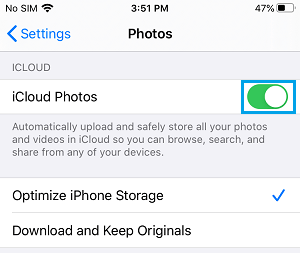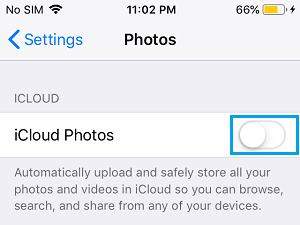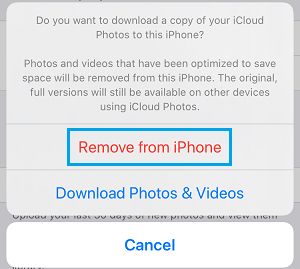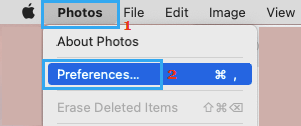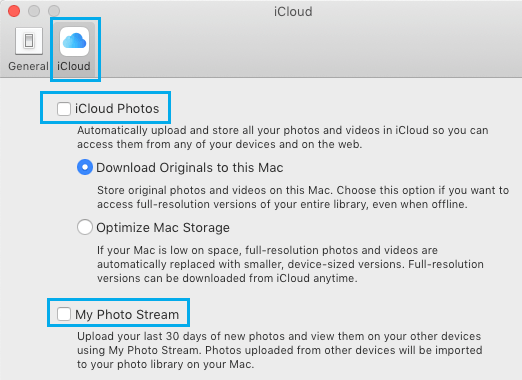Disable iCloud Photos on iPhone & Mac
iCloud Photos (previously known as iCloud Photo Library) allows Apple device users to upload Photos from iPhone, iPad or Mac to Apple’s iCloud storage service and access them on any device from anywhere in the world. Photos uploaded to iCloud are stored in their full resolution and get automatically synced across all your devices that share the same Apple ID. Since, Photos & Videos consume a lot of storage space, enabling iCloud Photos on iPhone is likely to quickly fill up the limited 5 GB storage space available in your Free iCloud Account. The option in this case is to either buy additional iCloud Storage space or disable iCloud Photos on iPhone and Mac.
Is it Possible to Turn OFF iCloud Photos Without Losing Photos?
When iCloud Photos is enabled on iPhone, the Photos and Videos that you take on your device are automatically uploaded to your iCloud Account. If Optimize for storage option is checked under iCloud, the original Photos stored on your device are likely to be optimized versions of the original images.
When you disable iCloud Photos on iPhone, it results in further Photos & Videos from your iPhone not being uploaded to iCloud. The Photos that are already on iCloud will be available in your iCloud Account and you will be able to download all Photos from iCloud to Mac or Windows computer.
1. Disable iCloud Photos on iPhone
You can disable iCloud Photos at any time on iPhone by going to Settings > Photos > move the toggle next to iCloud Photos to OFF position.
On the confirmation pop-up, select Remove from iPhone option.
Note: If there is enough storage space, you can select Download Photos & Videos option, which saves a copy of iCloud Photos on your device.
2. Turn OFF iCloud Photos on Mac
You can disable iCloud Photos at any time on your Mac by following the steps below. Open Photos App > click on Photos tab in top-menu bar and select Preferences in the drop-down menu.
On Preferences screen, switch to iCloud tab and uncheck iCloud Photos option.
Note: When iCloud Photos is enabled, you can download a copy of iCloud Photos to your Mac by checking Download Originals to this Mac option.
How to Disable iCloud Photo Link in iMessage While Sending Multiple Photos How to Restore iPhone From iCloud Backup