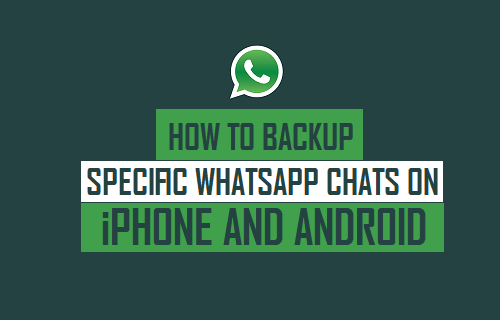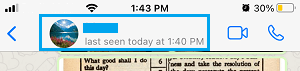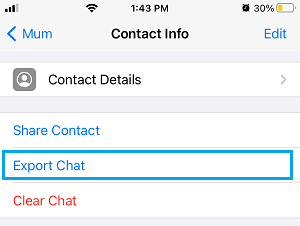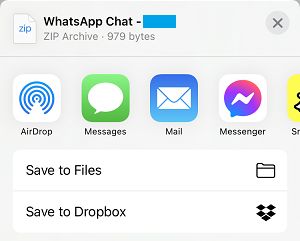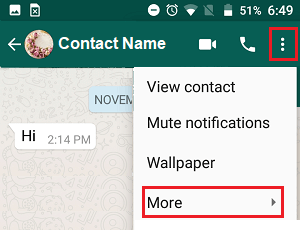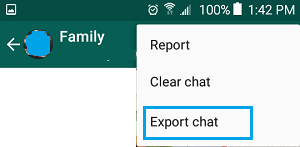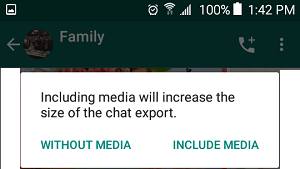Backup Specific WhatsApp Chats on iPhone and Android
It is quite normal for WhatsApp users to have at least 10 to 15 Contacts, including WhatsApp Group Contacts having tens and even hundreds of members. This often results in a ton of WhatsApp Messages, Photos and Videos taking up all the storage space on your device and also leads to WhatsApp Backups getting larger in size. One solution to this problem is to manually backup only the important WhatsApp Chats and then clear out Chats to recover storage space on your device. Another common reason for making a backup of Specific WhatsApp Chat would be to save the Chat as a record of conversation.
1. Backup Specific WhatsApp Chats on iPhone
Open the WhatsApp Chat that you want to Backup and tap on the Contacts Name.
On Contact Info screen, scroll down and tap on Export Chat option.
On the pop-up, select whether you want to Attach Media or backup the Chat Without Media.
On the sharing menu that appears, select Messages, Mail or any other App that you want to use to Export this WhatsApp Chat to yourself.
Follow the instructions to send the Chat Backup using Messages, Email or any other supported App to your own self. Note: You can also save the WhatsApp Chat to Dropbox or to iCloud Drive by selecting Save to Files option.
2. Backup Specific WhatsApp Chats on Android Phone
Follow the steps below to Backup Specific WhatsApp Chats on Android Phone or Tablet.
Open the WhatsApp Chat that you want to backup. On the next screen, tap on 3-dots menu icon and select More option in drop-down menu.
On the next menu, tap on Export Chat option.
On the pop-up, select whether you want to Include Media or export the Chat Without Media.
On the next slide-up menu, select Google Drive, Gmail or any other App that you want to use to export the Chat to yourself. If you selected Gmail, you can Email the Chat to your own Gmail Address on the next screen and download the Chat to computer from Gmail.
How to Use Two WhatsApp Accounts on iPhone & Android How to Transfer WhatsApp Photos From Android to PC