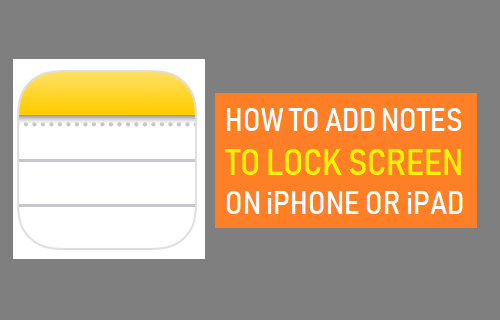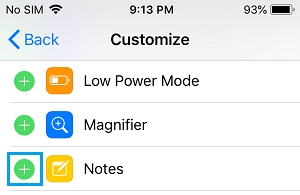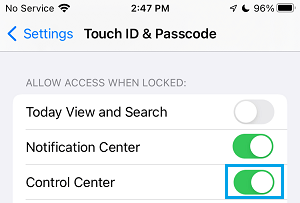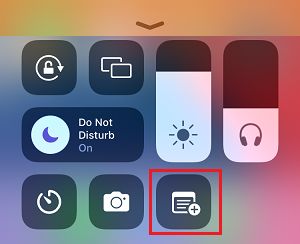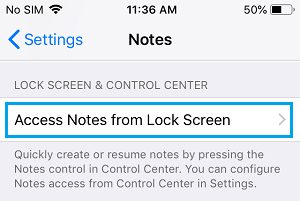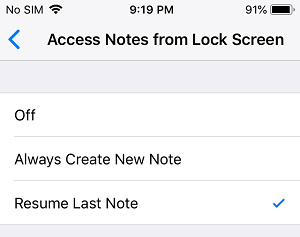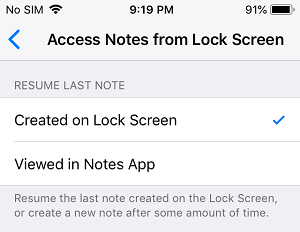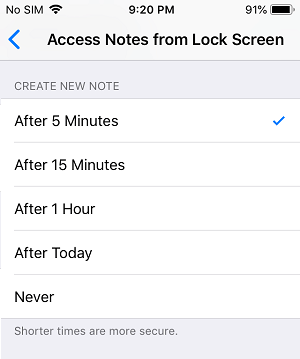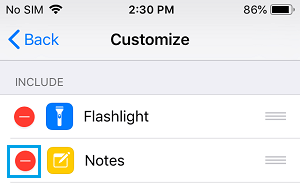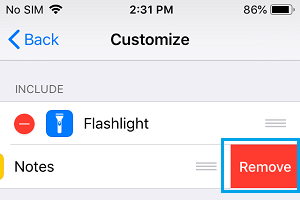Add Notes to Lock Screen on iPhone
If you frequently use the Notes App on iPhone, you can add the Notes Widget to Control Center and make Control Center accessible from the Lock Screen of your device. This allows you open and start writing Notes from the Lock Screen of your device, without the need to unlock iPhone, open the Notes App from Home Screen and open a New or existing Note.
1. Add Notes Widget to Lock Screen
All that is required to make Notes accessible on the Lock Screen of iPhone is to Add the Notes Widget to Control Center and make Control Center available on the Lock Screen. Go to Settings > Control Center > scroll down and tap on the + button next to Notes under “More Controls” section.
This will Add the Notes Widget to Control Center. However, you still need to make sure that Control Center is enabled on the Lock Screen of your iPhone. Go to Settings > Touch ID & Passcode > Enter Lock Screen Passcode > On the next screen, scroll down and move the toggle next to Control Center to ON position.
After this, you should be able to access Notes from the Lock Screen of your device.
2. Open and Write Notes from Lock Screen
You can open and start writing Notes from Lock Screen by swiping from top-right corner of the screen (iPhone X and later) or by swiping up from bottom of the screen (iPhone 6/7/8) and tapping on the Note Icon.
3. Resume from Last Note on Lock Screen
You can make the Notes App to always Resume the Last Note that you created on the Lock Screen by following the steps below. Go to Settings > Notes > On the next screen, scroll down and tap on Access Notes from Lock Screen option.
On the next screen, select Resume Last Note option.
On the same screen, you can select the option to Resume Last Note “Created On Lock Screen” or “Viewed in Notes App”.
On the same screen, you can select the time after which a new note can be created on the Lock Screen.
Note: It is better to select a shorter time to prevent the possibility of anyone else being able to view your information.
4. Remove Notes from iPhone Lock Screen
At any time, you can remove access to Notes from Lock Screen by following the steps below. Go to Settings > Control Center > scroll down and tap on the – button located to the left of Notes under “Include” section.
Next, tap on the Remove button to confirm.
This will remove Access to Notes from the Lock Screen of your device.
How to Password Protect Notes On iPhone How to Lock Notes On iPhone Using Touch ID