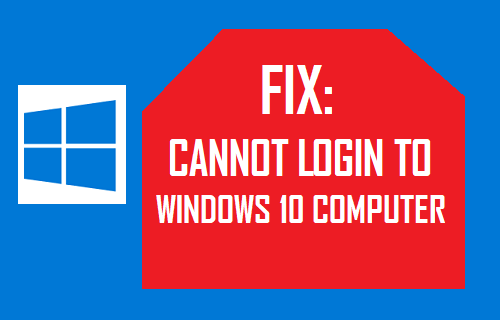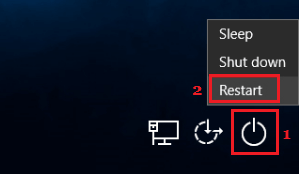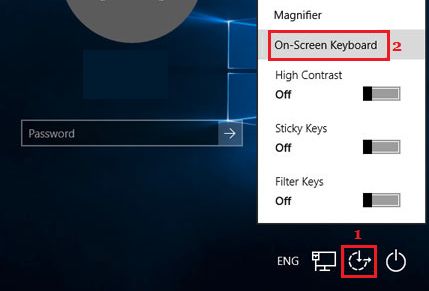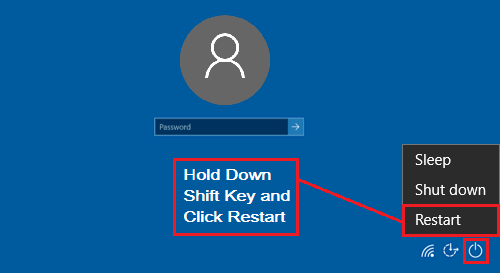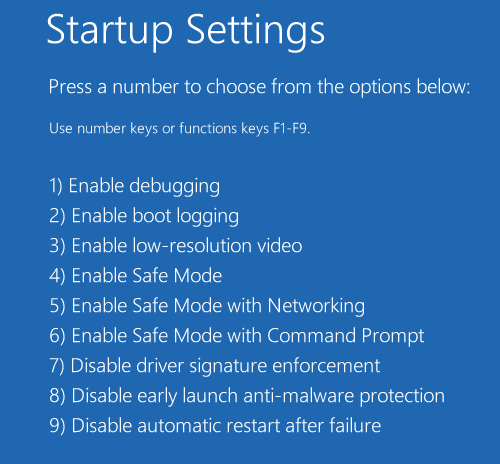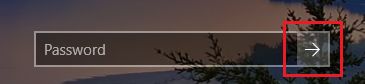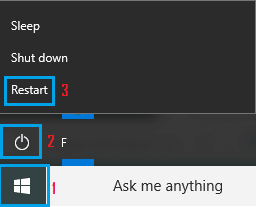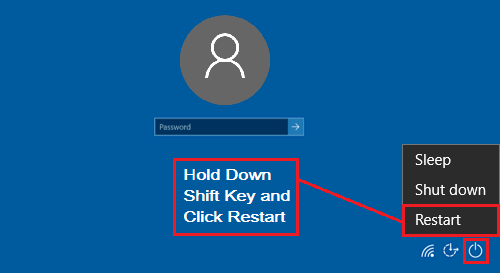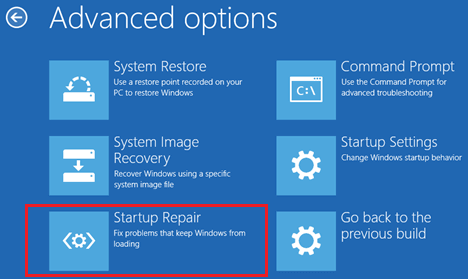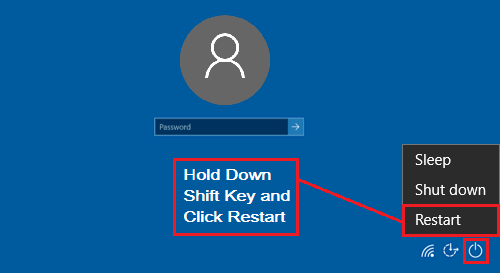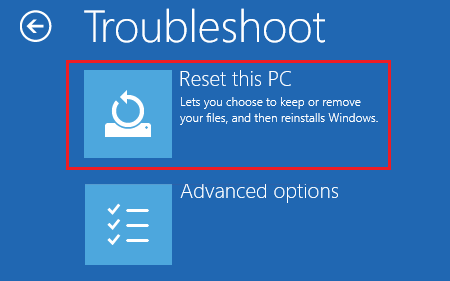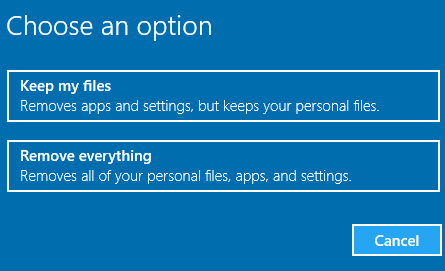Cannot Login to Windows 10 Computer
As mentioned above, this guide assumes that you haven’t forgotten your Login Password and yet Cannot Login to the computer, even after entering the correct password at the login screen. This problem mostly occurs following a Windows 10 software update, but it can also occur due to a variety of other reasons, ranging from minor software glitches to a corrupted user profile, corrupted operating system and other reasons.
1. Restart the Computer
Sometimes, the problem is simply due to a stuck program or process. This can be easily fixed most of the times by Re-starting the computer. Click on the Power Icon located at bottom-right corner of the Login screen and select the Restart option.
Patiently wait for your computer to shut down and Restart. Sometimes, it can take a while for the Restart process to be completed. Hence, patiently wait for the computer to properly shutdown and Restart.
2. Use On Screen Keyboard
If you suspect that problem clould be due to the Keyboard on your computer not typing properly (hence typing incorrect password), you can try to login using the On-Screen Keyboard. Note: This solution can be used only if you the option to access On-Screen Keyboard at the login screen is enabled on your computer. Click on Ease of Access Icon located at bottom-right corner of the Login screen and select On-Screen Keyboard in the menu that appears.
Use the On-Screen keyboard and see if you can Login to the computer.
3. Start Windows 10 in Safe Mode
The easiest way to Start Windows 10 in Safe Mode is to press and hold down the Shift Key and click on Restart. At the login screen, click on the Power Icon > press and Hold the Shift Key and select the Restart option.
After the computer restarts, navigate to Troubleshoot > Advanced options > Startup Settings. On the next screen, click on the Restart button.
On Startup settings screen, press the F4 key to start the process of enabling Safe Mode on your computer.
On the Login Screen, enter your password and click on the Arrow to hit the enter key to login to your computer in Safe Mode.
After the computer starts in Safe Mode, click on the windows 10 Start button and then click on Restart option to get out of the Safe Mode.
After your computer Restarts in normal mode, you should be able to login to your computer, without experiencing any Login Problems.
4. Run Startup Repair
In case you are unable to Login to your computer even in Safe Mode, you can try the Startup Repair option as available in Windows 10 Advanced Startup options At the login screen, click on the Power Icon > press and Hold the Shift Key and select the Restart option.
After the computer restarts, navigate to Troubleshoot > Advanced options > on the next screen, select the Startup Repair option.
Follow the instructions to complete the Startup Repair process.
5. Reset Windows 10 PC
Your last option, if you Cannot Login to the computer even after trying out all troubleshooting tips would be to Reset your Windows 10 PC. This will remove the operating system and all other programs from your computer and perform a fresh installation of Windows 10 operating system on your computer. While this option keeps all your personal files, it will delete all the Apps and Software programs installed on your computer. Hence, proceed with the following steps only if you are in a position to reinstall back Apps and Programs on your computer. At the login screen, click on the Power Icon > press and Hold the Shift Key and select the Restart option.
After the computer restarts, select the Troubleshoot option. On the next screen, select Reset this PC option.
On the next screen, select Keep My Files option.
Windows will start the process of removing all applications on your computer while keeping your personal files intact. Once the process is completed, it will provide you with a list of programs removed from your computer. The next step would be to install back all the programs deleted during the Reset process and get back your computer to its normal working condition. As mentioned above, use the Reset PC option only when nothing seems to be working and you have no other option left.
Fix: Unable to Login to Windows 10 Using Microsoft Account How to Make Printer Online in Windows 11/10