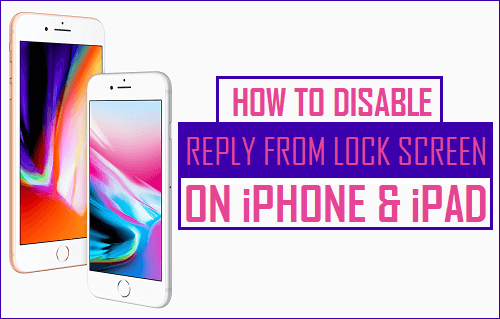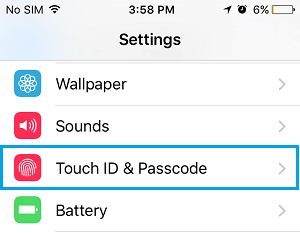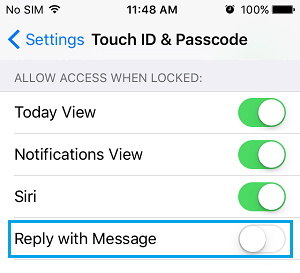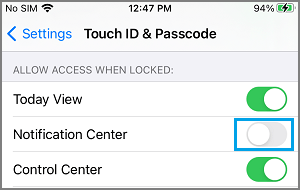Disable “Reply with Message” On iPhone Lock Screen
By default, iPhone allows you to reply to Messages, right from the Lock Screen and without the need to unlock your device by typing the Lock Screen Passcode. This feature, which is also known as “Quick Reply” is really convenient, as it allows you to quickly respond to messages, without the need to unlock your device. However, if you leave your phone unattended, there is always the possibility of someone being tempted to reply to Messages on your behalf, just as a prank or to create a misunderstanding.
Steps to Disable Reply from Lock Screen on iPhone and iPad
All that is required to disable Reply with message feature on iPhone is to go to Settings > scroll down and tap on Touch ID & Passcode.
On the next screen, scroll down to “Allow Access When Locked” section and move the toggle next to Reply with Message to OFF position.
After this change, you or anyone else with access to your device won’t be able to reply to Messages from the Lock Screen. Note: Reply with Message option will be greyed out on iPhone, if Passcode or Touch ID is not enabled on your device.
2. Disable Notification Center Access from Lock Screen
Even if you disable Reply with Message feature on iPhone, someone with access to your device will be able to view your Messages by accessing the Notification Center from Lock Screen. If you desire more privacy, it is better to disable the access to Notification center from your unlocked device. Go to Settings > Touch ID & Passcode > on the next screen, scroll down to “Allow Access When Locked” section and move the toggle next to Notification Center to OFF position.
This will prevent anyone from going to the Notification Center on your iPhone, when it is Locked.
How to Secure iPhone Lock Screen Completely How to Hide Notifications From iPhone Lock Screen How to Disable Siri From iPhone Lock Screen to Protect Your Privacy