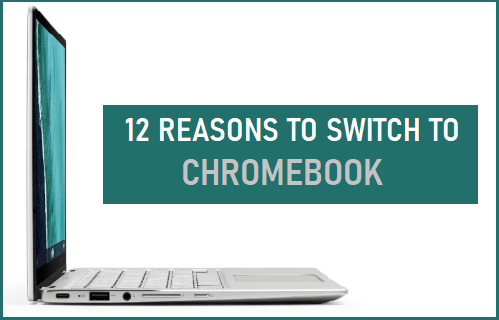Should You Really Switch to Chromebook?
Going back in history, Chromebooks were not taken seriously when Samsung and Acer started shipping them for sale on 15th June, 2011. One of the main reasons for this lack of interest and cold user response was due to initial Chromebook reviews, which unfairly compared them with full featured Windows Laptops. Chromebooks were never meant to be a substitute for Windows Laptops, they were basically designed to provide the most efficient way to access the internet. While Chromebooks still provide the most cost effective, secure and fast way to do things on the internet, they can also handle Documents, Worksheets, Presentation Slides, Photo and Videos editing.
1. Hassle Free and Fast Guided Setup
Once you bring home a Chromebook, it hardly takes a minute to go through the welcome screen and start using it. The entire setup process basically involves Starting the Device, connecting it to WiFi Network and Signing in with your Gmail Account.
2. No Software to Buy
When you buy a Chromebook it comes well equipped with all the software required to create documents, spreadsheets and presentations. Unlike Windows computers, you won’t be required to subscribe to or buy and install Microsoft Word, Excel and other Office programs. Also, there is no need to buy or subscribe to any Antivirus Software program, as Chromebooks come with built-in Antivirus protection.
3. Ideal For Average Users
Chromebook is well suited for an average user who is basically looking for a computer to browse the internet, play videos, watch movies and get some work done. While it is true that a Chromebook cannot run popular productivity software programs like AutoCAD and Photoshop, an average user is not going to be bothered about this drawback. All that an average computer user cares about is being able to open the web browser, check News, scroll through Gossip, monitor political developments and settle down watching YouTube and Netflix.
4. Perfect For Kids and Grand Parents
Chromebook is an ideal device for kids, beginners and people who do not know much about computers or do not want to be bothered about technical aspects of computers. The overall setup of a Chromebook is pure, simple and clutter free, compared to a Windows Computer or a MacBook. All that is required to use a Chromebook is to power on the device and start using it. In-fact, it can even be used without logging into Google Account. Chromebook is not going to bother you with Software downloads, Software updates and other types of decision forcing notifications. There is really no way that your Kid or Grandma is going to land on a dangerous website and download a harmful program to Chromebook.
5. Bluetooth & Miracast Support
Chromebook readily identifies Smartphones, Computers, Speakers, Headphones and Television sets over Bluetooth. While Windows computers and Mac can do the same, the default Chrome browser makes it really easy to Project media from a Chromebook to Television. All that is required to Cast Chrome browser to TV on a Chromebook is to click on the Chrome menu icon and select the Cast option in the drop-down menu.
6. Auto Updates
A Chromebook is inherently designed to stay automatically up to date with the latest Security and software updates. When you start a Chromebook, it automatically checks and installs all the required software and security updates. Going by our experience, updates are painless and hardly take any time to download and install on the Chromebook. This feature ensures that your Chromebook is always safe and secure to go on the internet, irrespective of your level of knowledge about computers and security risks.
7. No Need to Worry About Viruses
Compared to Windows computers, Chromebooks can be classified as being almost Virus Free. The word ‘Almost’ in above sentence has been inserted to convey the that no operating system is to be viewed as being 100% malware free. However, you can take a lot of comfort from the fact that there is really no need to install any Antivirus Software program on a Chromebook. Once you buy a Chromebook, Google takes care of ensuring that your device remains virus free by automatically pushing the required updates and security patches to your Chromebook.
8. Long Battery Life
Going by our own experience and user reviews, Chromebook can be trusted to function at least 7 to 8 hours or more on a single battery charge, while performing the usual day to day computer activities. This is mainly due to Light weight Chrome OS, which requires less resources and power to run.
9. Very Affordable Price
As mentioned above, a Chromebook costs a lot less compared to a Windows Computer or MacBook. Perhaps, it is the low price of Chromebook which makes some people think about whether or not to buy a Chromebook. However, you need be aware that the low cost of a Chromebook is largely due to its light-weight Chrome Operating System, which requires less hardware to run and comes free from Google.
10. Chromebooks Are Fast
Once you start a Chromebook, it boots up in a flash, automatically launches the Chrome browser and gets you browsing almost immediately. Meanwhile, you won’t even notice that your Laptop is running, that you are actually using the computer, without the usual sound of processor cranking up and the fan trying to cool it.
11. Attractive & Lightweight
Due to their efficient and light-weight Operating system, Chromebooks require less hardware, which allows then to be designed as Thin, Compact and Light weight devices. In-fact, if you look around, it is easy to find an inexpensive Chromebook with super sleek Aluminum body that can easily compete with any expensive Windows Notebook or MacBook.
12. Google Play Store
A Chromebook comes with built-in access to Google Play Store, which makes it easy to safely download many verified Apps and Games to your Chromebook.
Ready to Switch to Chromebook?
Getting a Chromebook is currently the most affordable way to gain knowledge, seek entertainment, study online and learn new skills on the internet. As mentioned above, Chromebook can also handle Documents, Spreadsheets, Presentation slides, Edit Photos and Videos. However, before making a switch to Chromebook, you may also want to take a look at Disadvantages of Chromebooks.
Image Source: Google/Chromebook
Working Offline With Chromebooks Chromebook vs Windows Laptop